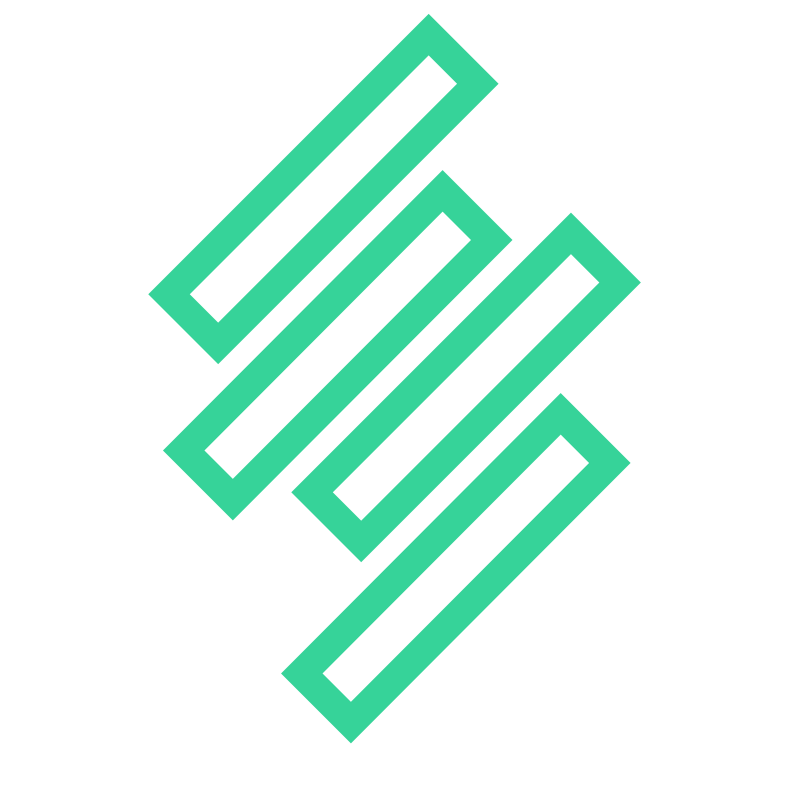Deploying Gamera with Google Tag Manager
Log in to Google Tag Manager
Navigate to Google Tag Manager and log in to the account associated with your website.
Create a New Tag
• In your container, click on Tags in the left-hand menu. • Click the New button to create a new tag.
Configure the Tag
• Click on Tag Configuration. • Select Custom HTML as the tag type.
Add Your Script
• In the HTML field, paste the Gamera Custom Tracking Code
Set the Trigger
• Click Triggering to set when the tag should fire. • Choose All Pages if you want this script to be executed on all pages, or select/create a specific trigger that suits your needs.
Save and Publish
• Click Save to finish setting up the tag. • After saving, click Submit and then Publish to make the changes live on your website.
This will load the script asynchronously on your website via Google Tag Manager.