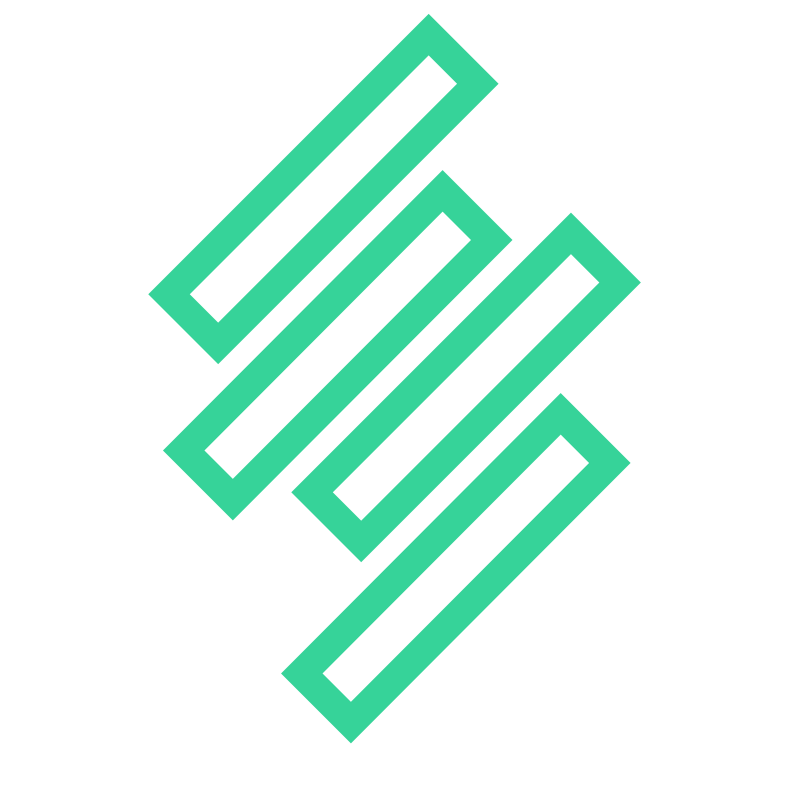Signing Up For Gamera
In order to begin using Gamera's app you will need to create an account with us. We understand that many users may want to simply test out our product and this is no problem at all. You can create an account without any obligations to pay unless you exceed our free usage tiers.
Step 1 - Sign up with a supported login
While you may sign up to Gamera with an email and password, we strongly encourage that you use a third party authentication service to sign in. We do recommend this for three main reasons:
- Using third party login/authentication services like Google or Github means we do not need to store your passwords
- When you leave your company and your company disables your corporate account with these providers, you will immediately lose access to our services. This is a necessary control for corporations to meet their security and compliance needs.
- To discourage the use of shared logins.
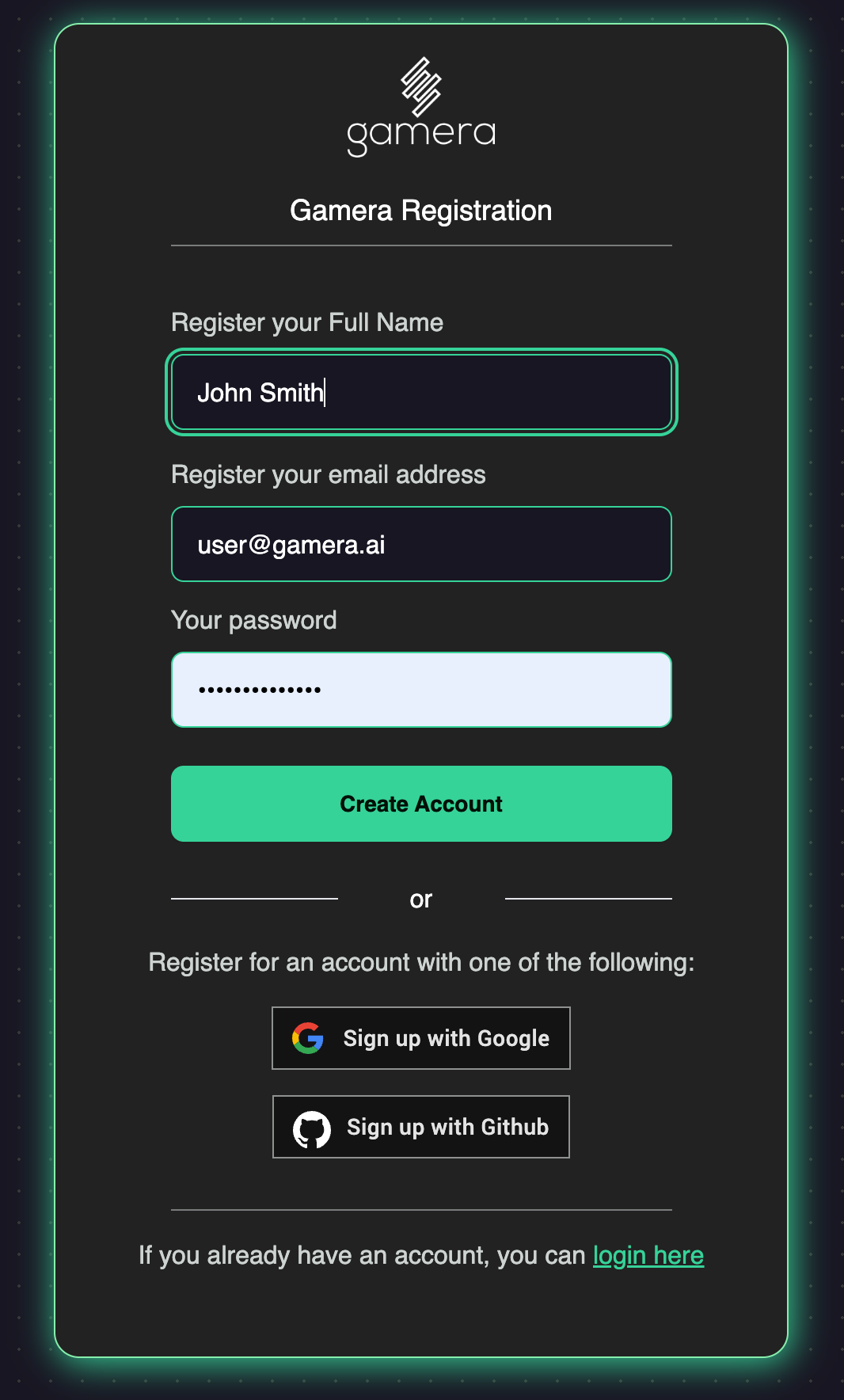
Step 2 - Select your email address
Some authentication/login providers allow your login to have multiple email addresses associated with it. Please chose the email address that you will use to create this Gamera account. You may create as many Gamera accounts as you want, however only one Gamera account per email address is permitted.
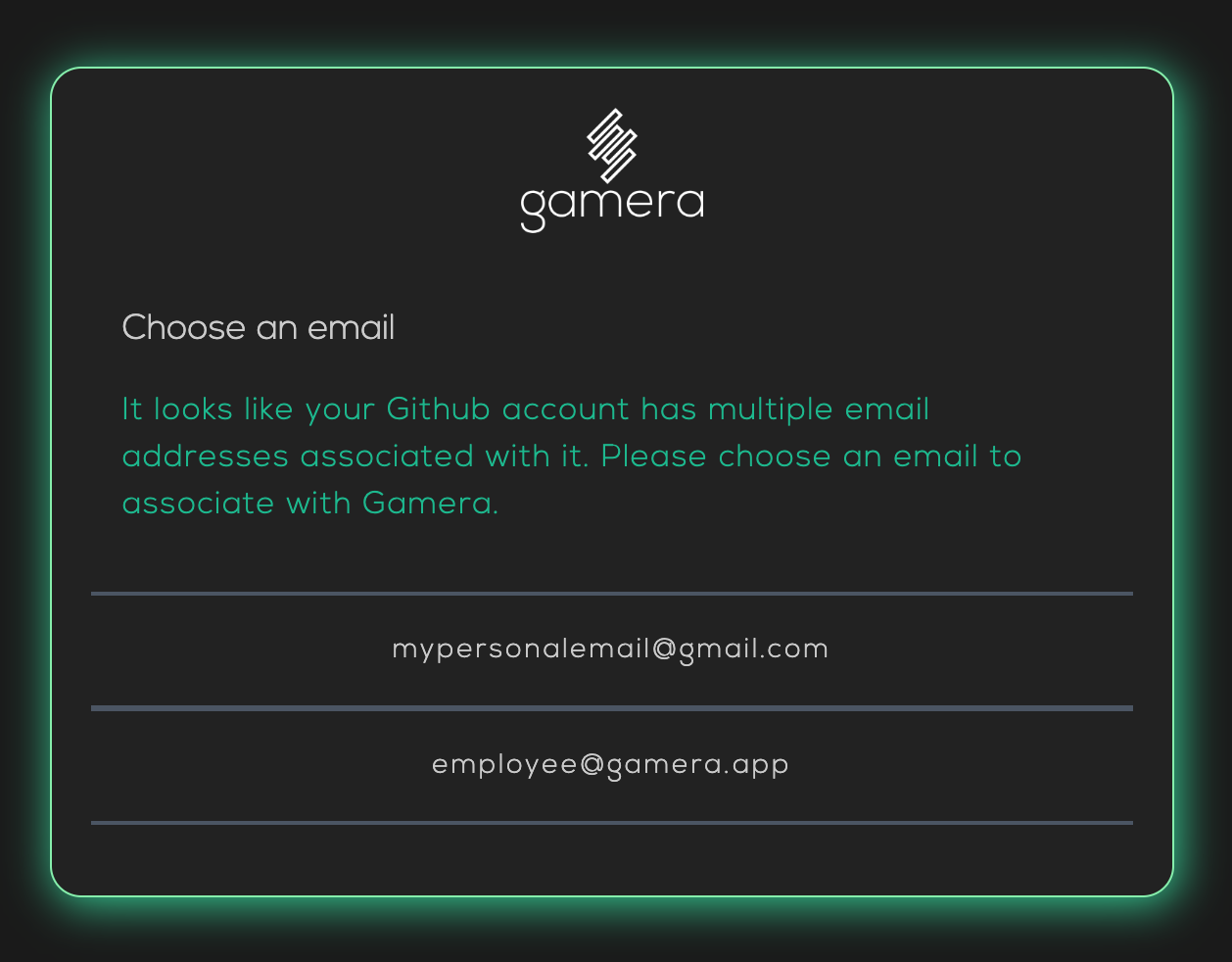
Step 3 - Choose Team vs Individual Account
If you will be sharing your Gamera account with other people in your organization, we recommend you opt for a Team account. Team accounts allow you to invite collaborators and have more fine grained access controls on your account.
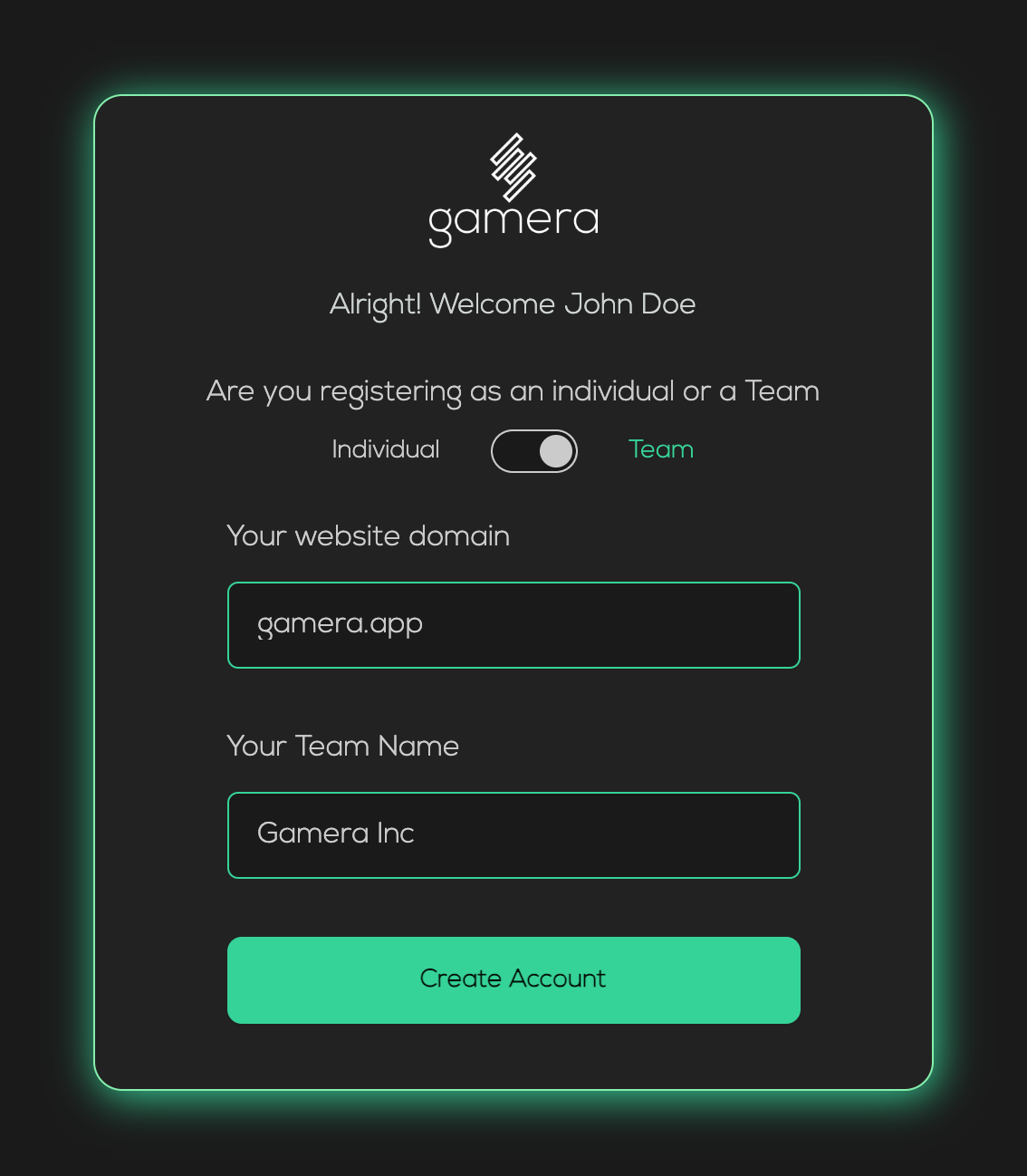
Step 4 - Configure your first site
We'll need to know which website domain you'll be deploying Gamera to. If you have more than one site, don't worry you will be able to add more later. Just tell us the first one you'd like to start with. We'll need to do a little bit of integration work in a later step.